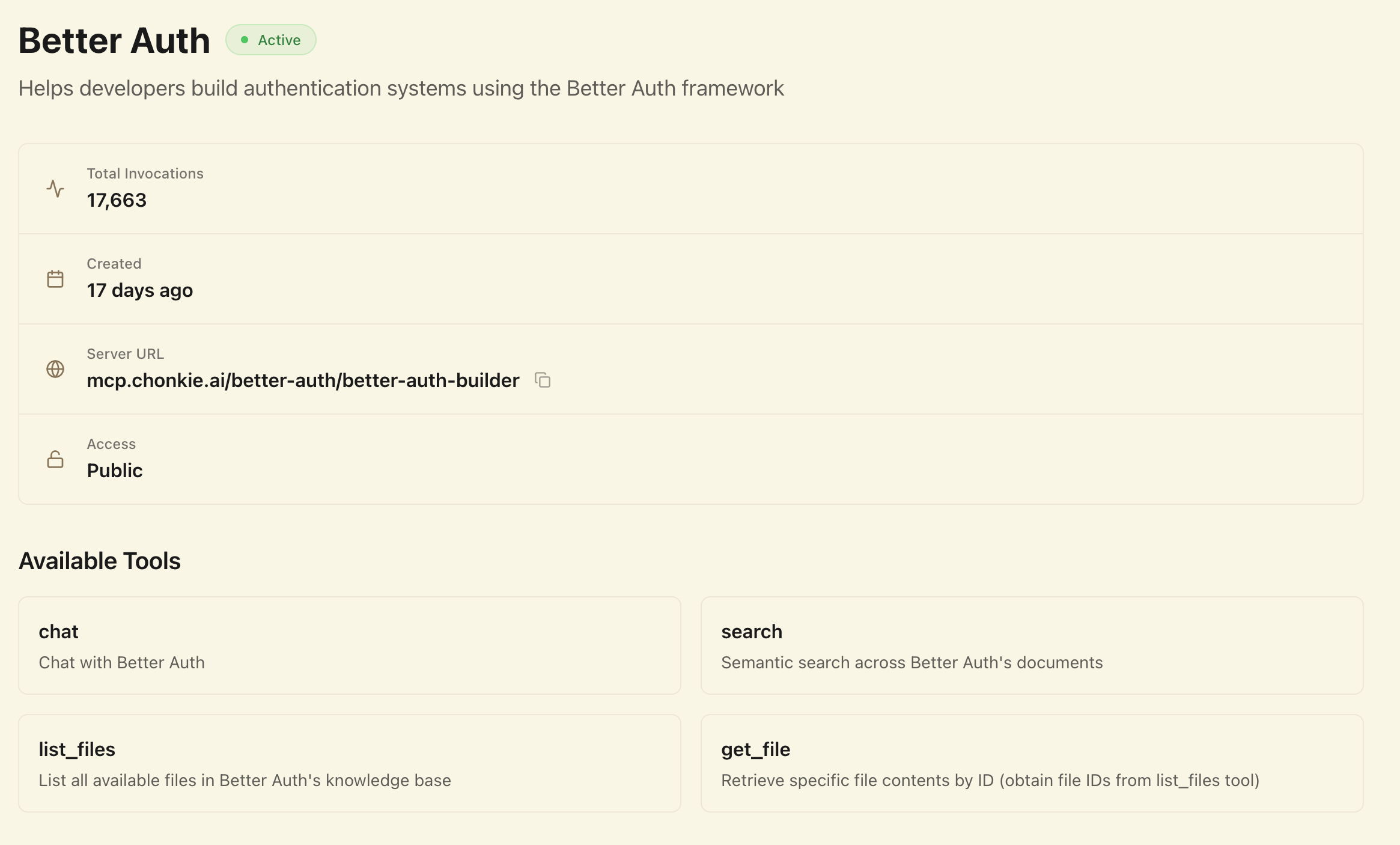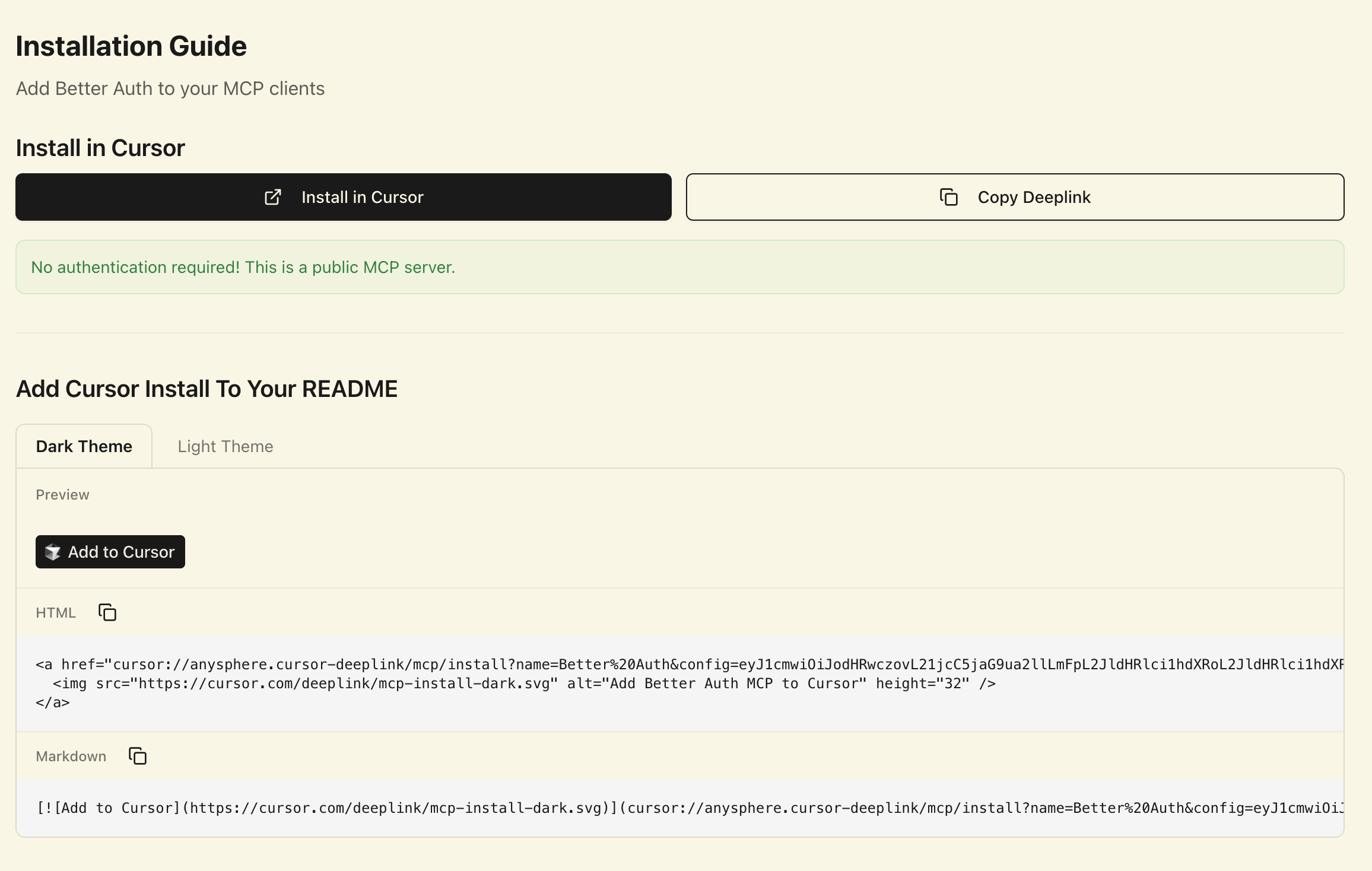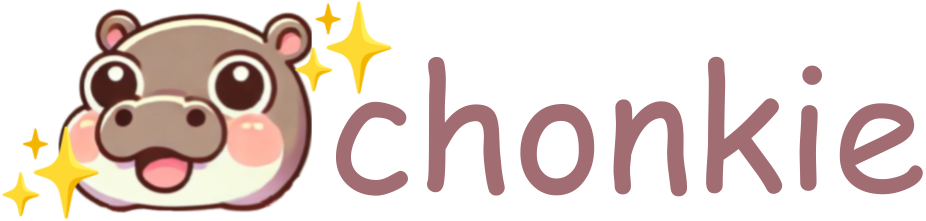Skip to main contentModel Context Protocol (MCP) integration enables your Chonkie agents to function as context servers for Claude Desktop, Cursor, and other MCP-compatible applications. This allows you to seamlessly access your knowledge bases and agent capabilities directly within these tools.
What is MCP?
The Model Context Protocol is an open standard that connects AI applications to external context sources.
When you enable this option for a Chonkie agent, that agent becomes accessible as an MCP server,
providing your knowledge base content and agent capabilities to any MCP-compatible client.
Benefits of MCP Integration
Direct Access in Development Tools
Use your Chonkie knowledge bases directly in Claude Desktop, Cursor, and other IDEs without switching contexts or copying information.
Real-time Knowledge
Your agents provide up-to-date information from your knowledge bases, ensuring you always work with the latest documentation and data.
Consistent Agent Behavior
The same agent configuration, system prompts, and knowledge base access you’ve set up in Chonkie Labs works seamlessly in MCP clients.
Team Collaboration
Share MCP-enabled agents across your team, ensuring everyone has access to the same knowledge sources and agent capabilities.
Enabling MCP for Your Agent
MCP integration is managed directly in the Chonkie Labs interface:
- Navigate to your agent in the dashboard
- Click on “Actions” and select “Deploy MCP Server”
- Confirm your choice
- Configure visibility settings (private or public)
Once deployed, your agent is available as an MCP server at the provided endpoint.
Depending on the visibility setting you choose, your MCP server will either be public (no auth required)
or private (requires a Bearer API key).
For private MCP servers, you can generate API keys from the Access Keys page
Monitoring and Observability
After your MCP server is deployed, an observability dashboard is available at mcp.chonkie.ai where you can:
- Monitor MCP server usage and requests
- See installation instructions for different MCP clients
Use Cases
Development Workflows
Connect your technical documentation and internal APIs to development tools, enabling developers to access company knowledge directly in their IDE.
Documentation Access
Make product documentation, API references, and internal wikis available in Claude Desktop for quick reference during conversations.
Support and Training
Provide support teams with instant access to knowledge bases and documentation through Claude Desktop or other MCP clients.
Research and Analysis
Access research databases, technical papers, and analysis reports directly in your AI tools for comprehensive information synthesis.
Managing MCP Servers
You can enable or disable MCP for any agent at any time through the Chonkie Labs interface. Changes take effect immediately:
- Active and Public: Enable MCP access for everyone. No auth required.
- Active and Private: Enable MCP access for authorized clients only.
- Inactive: Disable MCP integration. All clients will be disconnected.
All changes take effect immediately.